Create a Ghost Image of your windows and recover your all data anytime!
It needs to spend a lot of your time and hard working !
but if you have created a ghost image, you need not to worry about that! just reinstall the windows using ghost file, your windows will repaired with all the drivers and user data at the time you created ghost image of your windows !
" I suggest you to create GHOST IMAGE when your all the programs and drivers are installed properly which you want to keep saved forever ! "
1. You can make a ghost image of your system which can help you to save your time to reinstall the windows, drivers and activation.
2. Ghost image of the windows includes all the data of your system drive like drivers, User settings, activation or just mean it is a clone of your system disk !
Why do i should create ghost image ?
Sometimes if your windows is crashed or not booting up, you only have the to startup repair method or if it does not work then you have to reinstall the windows, drivers and all the application programs you need !It needs to spend a lot of your time and hard working !
but if you have created a ghost image, you need not to worry about that! just reinstall the windows using ghost file, your windows will repaired with all the drivers and user data at the time you created ghost image of your windows !
" I suggest you to create GHOST IMAGE when your all the programs and drivers are installed properly which you want to keep saved forever ! "
1. You can make a ghost image of your system which can help you to save your time to reinstall the windows, drivers and activation.
2. Ghost image of the windows includes all the data of your system drive like drivers, User settings, activation or just mean it is a clone of your system disk !
What do i need to create ghost image ?
1. Windows PE creating tool - CLICK HERE TO DOWNLOAD
2. Removable Disk /USB Disk
How to create ghost image ?
1.After downloading the Window PE creating tool, Extract the zip
2. Double click on setup named "Dabaicai_v5.0" and install it
Installation process -
3. After installation, Plug in your Removable Disk/ USB disk to your computer.
4. Open the "Window PE creating tool" by double clicking on the shortcut located on the desktop your computer named "大白菜U盘启动V5.0装机维护版" which is shown below in the image
.....................................
Note : If it is not working or showing any error ! then follow the below steps first-
A. Go to control panel of your computer and type "Region and language" in the searching box and click on "Region and language"
B. Then click on "Change system locale" and select language as "Chinese(Simplified, PRC) and click on "OK"
C. Click on "Restart now"
...........................................................
5. After restart your computer, Open the "Window PE creating tool" by double clicking on the shortcut located on the desktop your computer named "大白菜U盘启动V5.0装机维护版" which is shown below in the image
You will see the window as shown below, make sure USB/Removable disk in showing in this !
6. Now click on the "Green button" shown in the above image. and click on "OK"
7. It will take a while so wait till it completes ! a pop up will appear.
8. When pop up appear, Just click on " No" !
9. Close your all Programms.
10. Now restart your computer while press and releasing again and again F11 and F12 (Mostly computers) until another windows pop-up appear ( Boot mode)
Note: Some computer need to press Esc or F8 or depend on computer.
11. Select the 3rd option shown in the below image and wait for windows start completely!
12. After start your Windows PE, follow the below steps
13. Clock "OK"
14. Select as shown in below images
15. Choose disk in which you want to save the Ghost file !
16. Give name to your ghost file and click on "Save"
17. Click on "High"
18. Click on "Yes"
19. Wait till the task completes ! it may take a little longer depending on your disk size ! ,,
.............
All done ! you have saved it successfully !!
.............................................................................................................
9. Close your all Programms.
10. Now restart your computer while press and releasing again and again F11 and F12 (Mostly computers) until another windows pop-up appear ( Boot mode)
Note: Some computer need to press Esc or F8 or depend on computer.
11. Select the 3rd option shown in the below image and wait for windows start completely!
12. After start your Windows PE, follow the below steps
13. Clock "OK"
14. Select as shown in below images
15. Choose disk in which you want to save the Ghost file !
16. Give name to your ghost file and click on "Save"
17. Click on "High"
18. Click on "Yes"
19. Wait till the task completes ! it may take a little longer depending on your disk size ! ,,
.............
All done ! you have saved it successfully !!
.............................................................................................................
How to restore Ghost file when windows is crashed or not booting up ? !
1. Follow the above steps from 1 to 13.
2 . Then in step 14th you have to select options as shown in the below image !
3. Now locate your ghost file and double click to select ! then press yes, See the below image !
Windows will be installed ! that's all !
.......
That's All !!
For more information or if you are having any issue or error during installation you can contact me by filling the below form !
















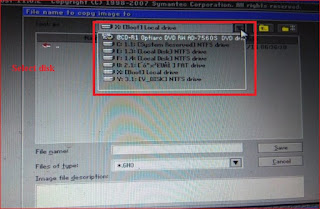





Computer And Mobile Solutions: How To Create A Ghost Image Of Windows Xp, 7, 8, Or 10 Easily Step By Step Instruction ! >>>>> Download Now
ReplyDelete>>>>> Download Full
Computer And Mobile Solutions: How To Create A Ghost Image Of Windows Xp, 7, 8, Or 10 Easily Step By Step Instruction ! >>>>> Download LINK
>>>>> Download Now
Computer And Mobile Solutions: How To Create A Ghost Image Of Windows Xp, 7, 8, Or 10 Easily Step By Step Instruction ! >>>>> Download Full
>>>>> Download LINK